This functionality is only available to patients with a self-associated account (not proxy) who are registered at a practice using the Electronic Prescription Service (EPS).
Please be aware that for a small number of medications, e.g. some controlled medications, prescriptions cannot be sent electronically to pharmacies. Please contact your pharmacist if you have any queries.
Contents
This article will cover the following:
- What is Smart Pharmacy?
- Allow use of NHS number
- Nominate a Smart Pharmacy
- Notifications
- Communication preferences
What is Smart Pharmacy?
Smart Pharmacy is new functionality that will help patients and pharmacies to engage, connect and communicate more efficiently.
Through a fully digitised flow, patients will now be able to order their repeat prescriptions and then track the status of and be notified about changes to their order as it moves from their GP through to their Pharmacist and then ready to collect or marked as 'out for delivery'.
At any point, patients are able to see the current status of their order, and they will receive push notifications when any updates to their order are made.
Patients can click the section to view further details or access the Repeat Medication > Your orders screen.
All medication orders placed in the last 12 months will be listed. Some old/completed orders may show as 'Incomplete' under the status description if ordered prior to Smart Pharmacy. These statuses will be corrected in a subsequent release.
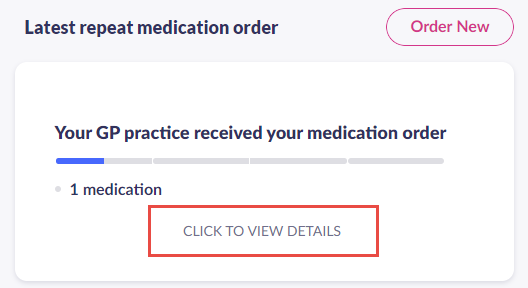
Latest repeat medication section of the Patient Access homepage
Allow the use of your NHS number
First a patient must allow their NHS number to be used which securely tracks the prescription order from start to finish.
This can be done using the message when signing in, or via the homepage and Account settings (Advanced features).
| Pop-up message (appears once only) | 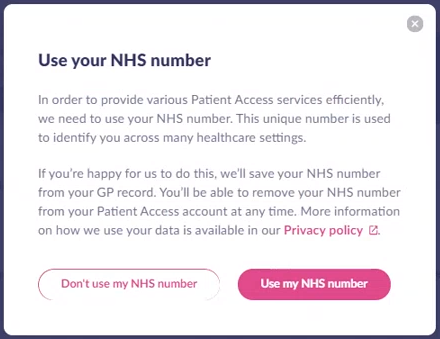 |
| Nominated pharmacy section of the homepage | 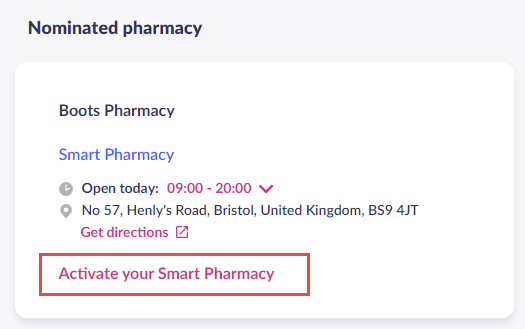 |
| Account > Advanced features section | 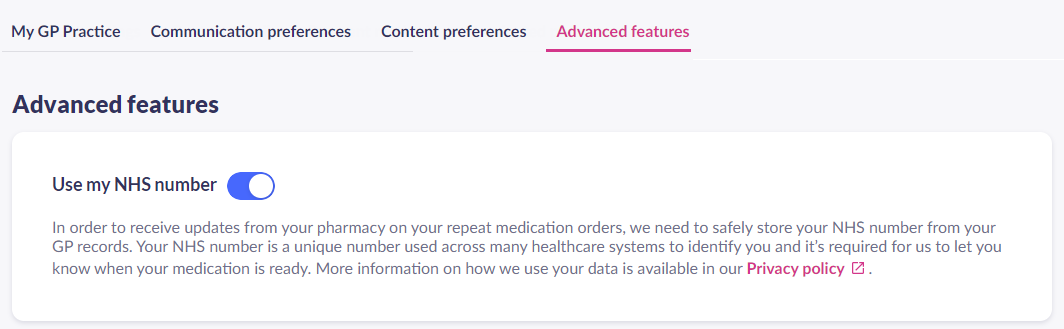 |
A patient can change these preferences (nominated pharmacy, consent, allow notifications) at any time using the Account section.
Nominate a Smart Pharmacy
Next, a patient can select a Smart Pharmacy as their nominated pharmacy in the Account section. Smart Pharmacies are clearly labelled when using the nominate pharmacy process.
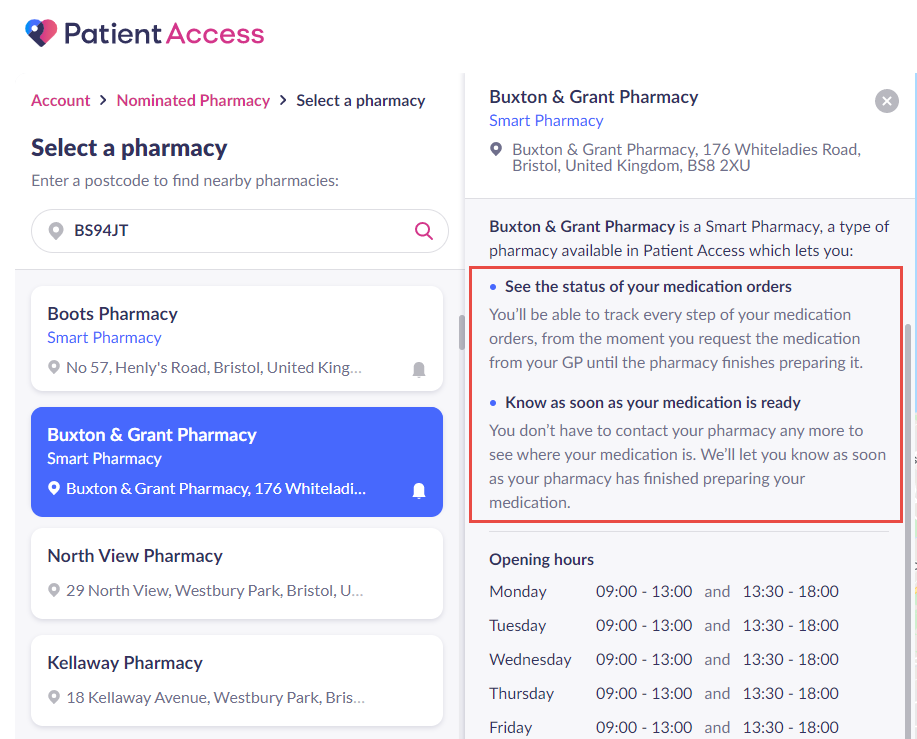
The Select a pharmacy screen
Smart Pharmacy notifications
Below are some examples of the type of notifications you will receive. For further information on all notifications, click here.
Prescription status | What does this mean? | In app, push notification or email? |
|---|---|---|
Your GP approved your medication | Your GP has approved all the medications included in your order. The prescriptions are now ready to be downloaded by the pharmacy. | This status will be visible in the app, and a push notification will be sent. An email will not be sent. |
Your GP approved part of your medication order | Your GP has reviewed your order and has rejected some of the medications. Any approved medications are now ready to be downloaded by the pharmacy. | This status will be visible in the app. A push notification and an email will also be sent. |
Your GP rejected your medication order | Your GP has rejected your medication order. If your GP hasn’t added a reason to the rejection, please contact your GP practice to discuss further. | This status will be visible in the app. A push notification and an email will also be sent. |
Your pharmacy is preparing your medication | Your pharmacy has started the process of preparing your medications. This process includes labelling boxes and gathering the required medications. | This status will be visible in the app. A push notification or email will not be sent. |
Medication ready to collect | Your pharmacy has marked each medication as “ready to collect”. | This status will be visible in the app. A push notification and an email will also be sent. |
Medication on the way to you | Your pharmacy has marked all medication items as “dispatched” and they will be delivered to you. Note: Only patients that have signed up to a prescription delivery service will receive this status. | This status will be visible in the app. A push notification and an email will also be sent. |
Communication preferences
In the Account section of the Patient Access app (usually found under 'More'), the Communication preferences enable medication order updates and other notifications and reminders.
If you have allowed use of your NHS number, but are not receiving any notifications, first check that you have allowed notifications for the Patient Access app on your mobile device. If you are still not receiving notifications, contact the pharmacy as they need to accept your notifications request.
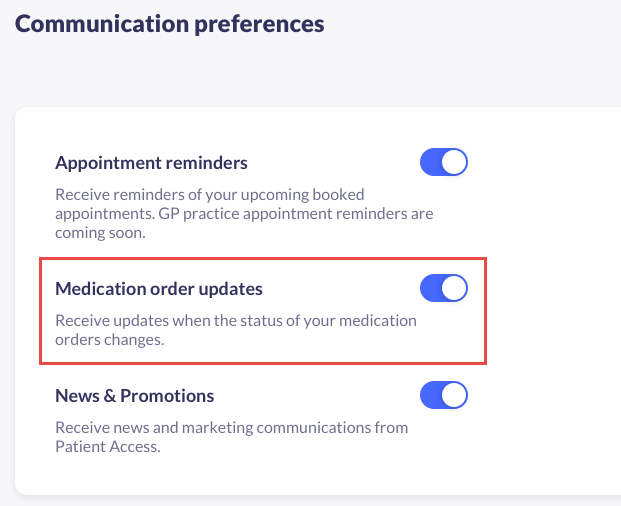
Still having a problem?
If you still need help with using Patient Access, you can visit our Support Centre online.
If you want to discuss medical issues, please contact your practice











