If you move GP practice, and they offer Patient Access, you don't have to create a new Patient Access account. You can obtain a linkage document (registration letter) from your new practice, then link your existing account to them using the My GP Practice screen of Patient Access.
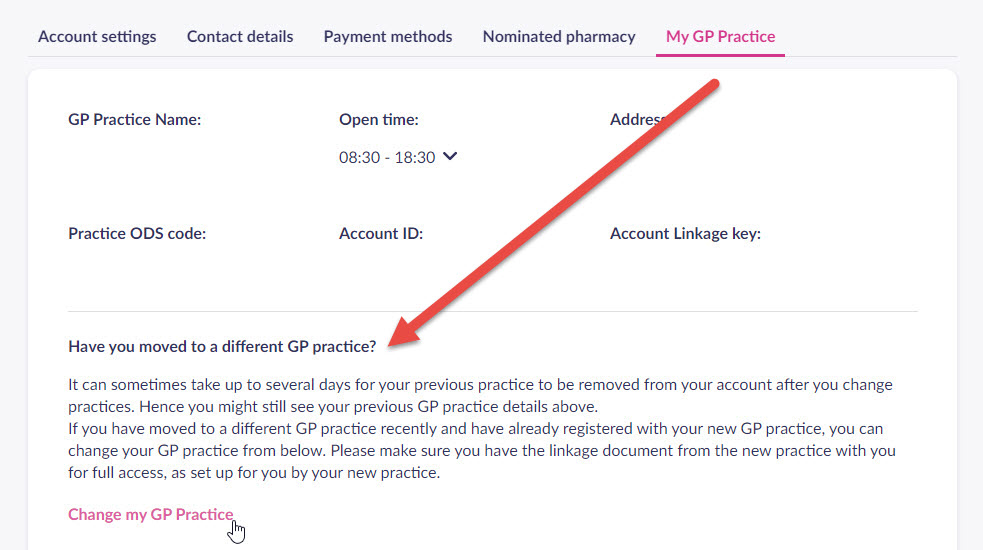
The My GP Practice screen
Changing your GP practice
First obtain a linkage document (registration letter) from your new practice. This does not need to be collected in person and can be emailed to you. Contact your practice for details.
Use the linkage document (registration letter) to link to your new practice.
- Sign in to your Patient Access account.
- Select Account (located under your name).
- Select the My GP Practice screen.
- Select Change my GP Practice.
- Select the agreement box, then select Link to my new GP practice.
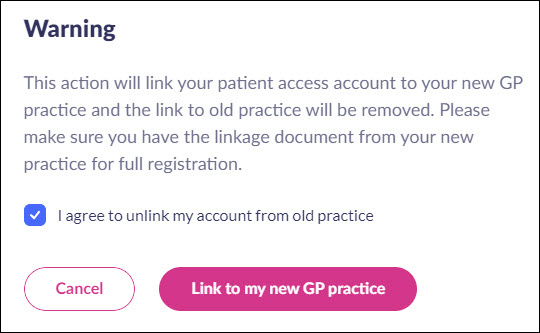
- Enter the practice postcode or name of your new practice.
- Select Search.
- Select your practice from the list provided, then select Continue.
- Below the question 'Have you received a registration letter from your practice?', select Yes.
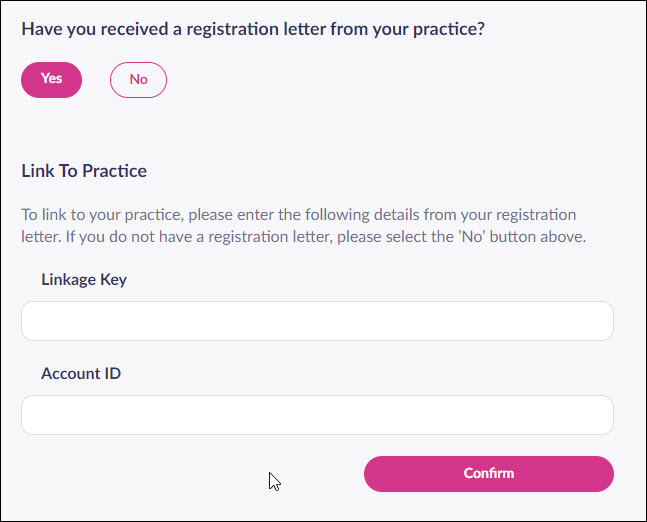
- Enter the Linkage Key (which is recorded on the linkage document).
- Enter the Account ID (which is recorded on the linkage document).
- Select Confirm.
- Confirm the personal details held by your practice, then select Continue.
- Enter your password, then select Link account.
- On the confirmation screen, select Done.
Your account has been linked to your new practice.
Still having a problem?
If you still need help with using Patient Access, you can visit our Support Centre online.
If you want to discuss medical issues, please contact your practice











